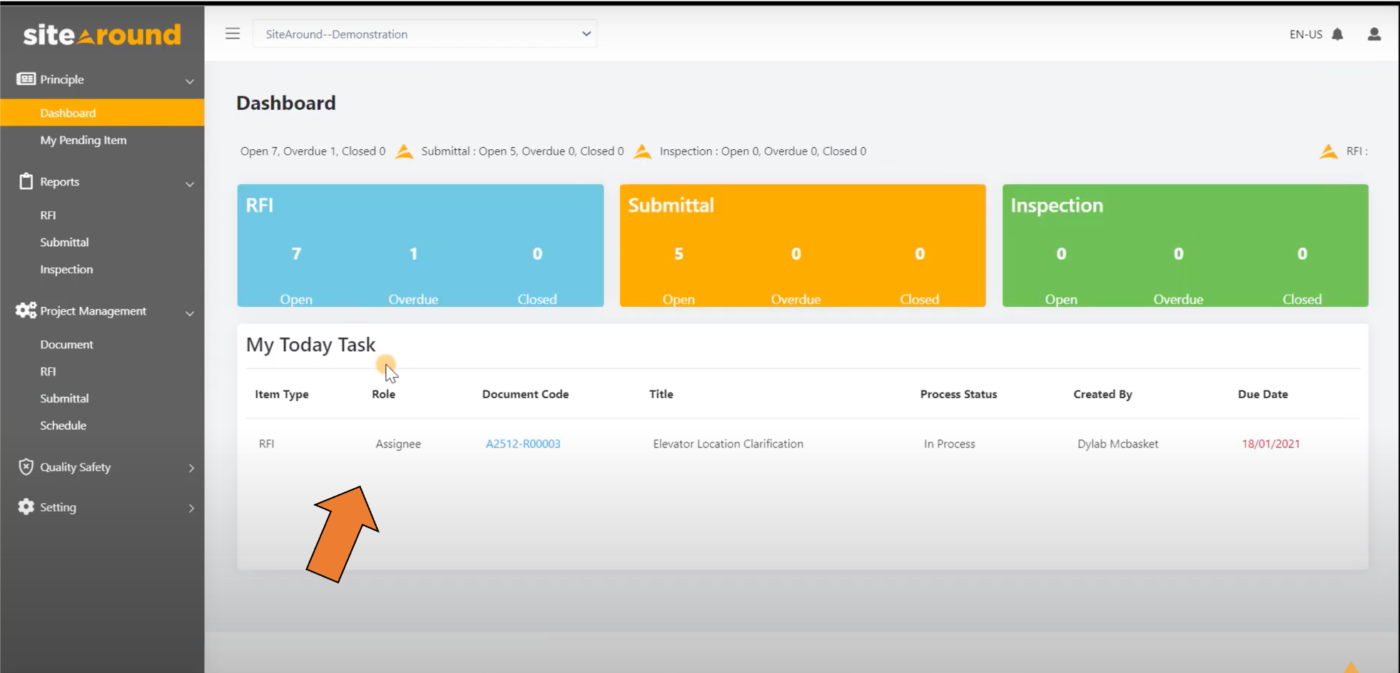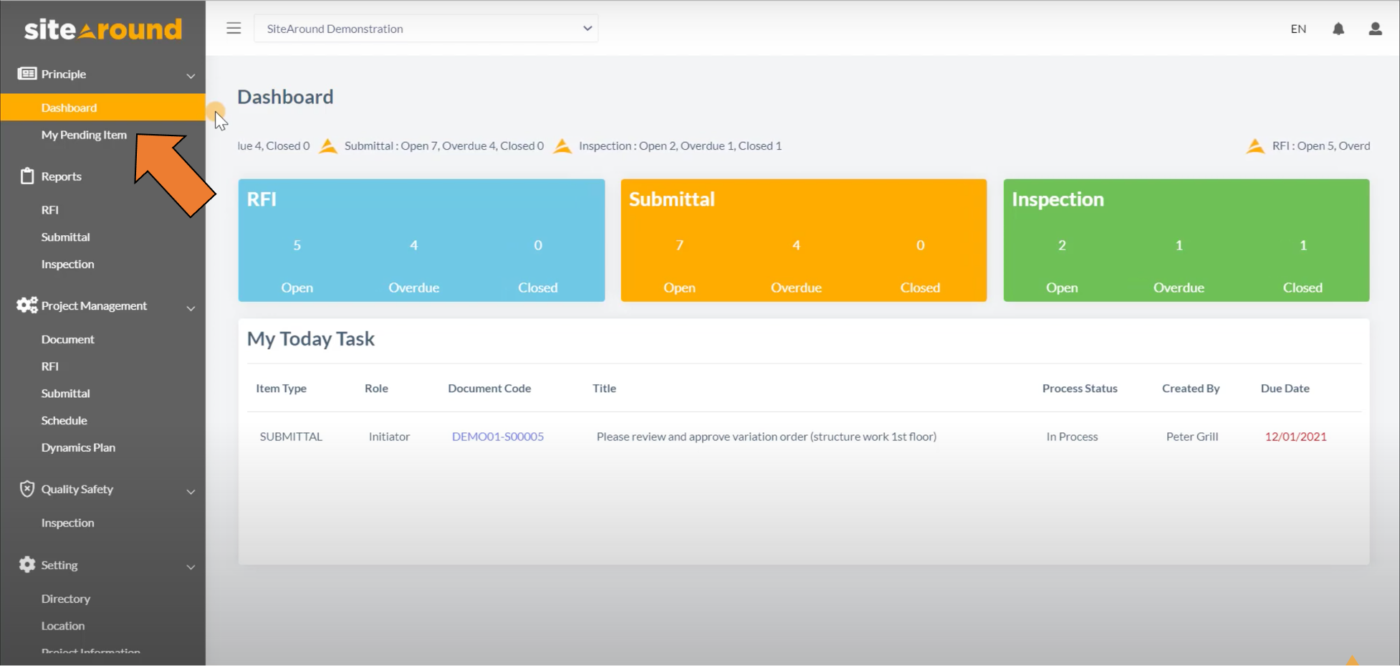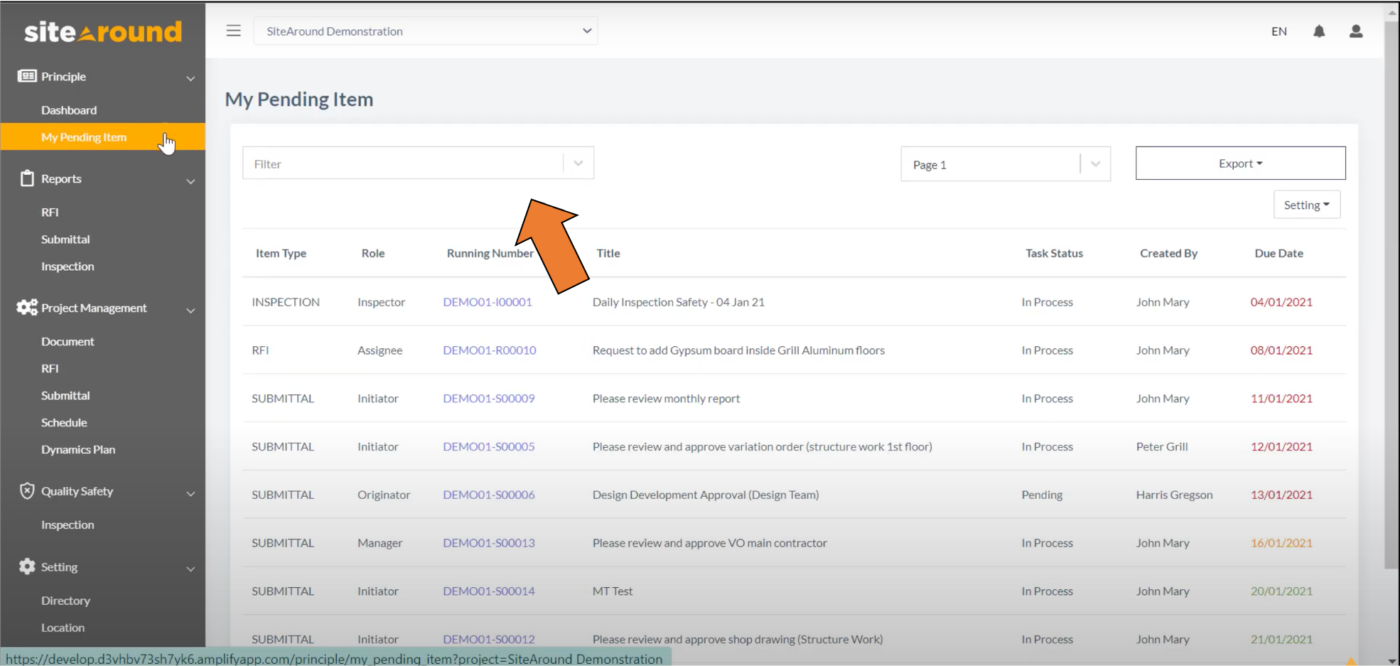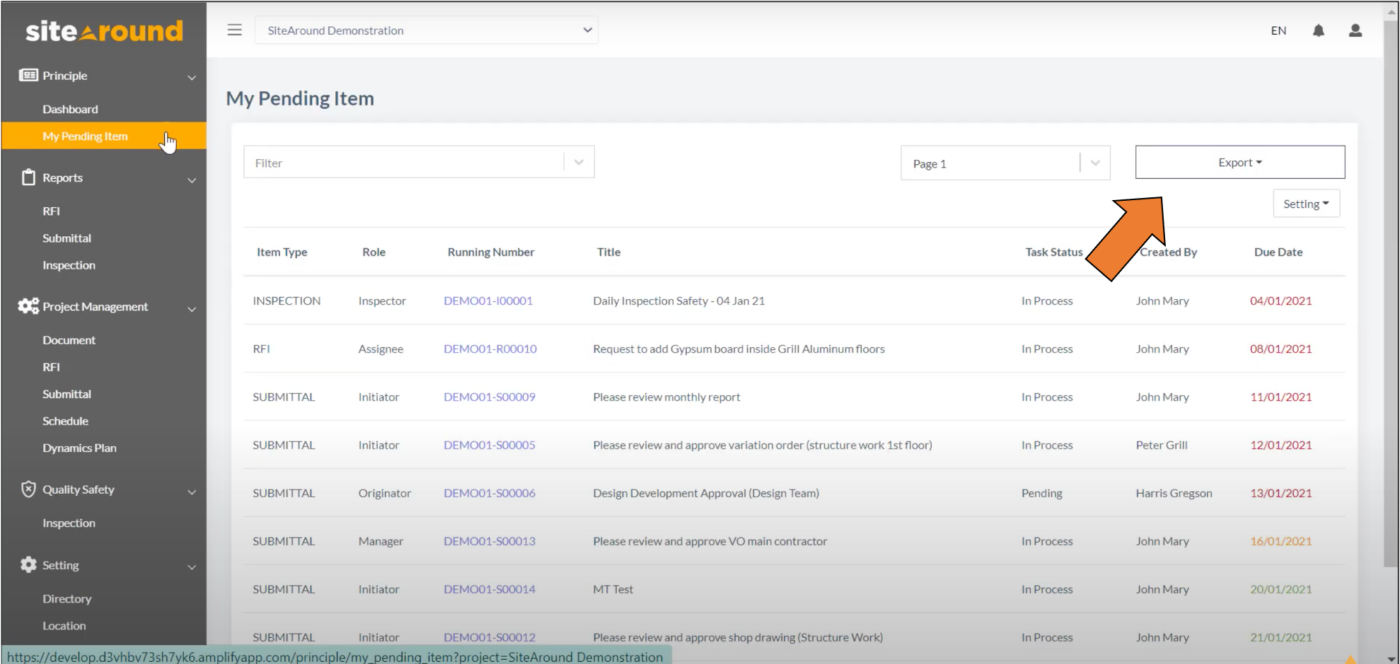Dashboard
1. When you enter into the project level by clicking on a project, your project’s “Dashboard” will be displayed.
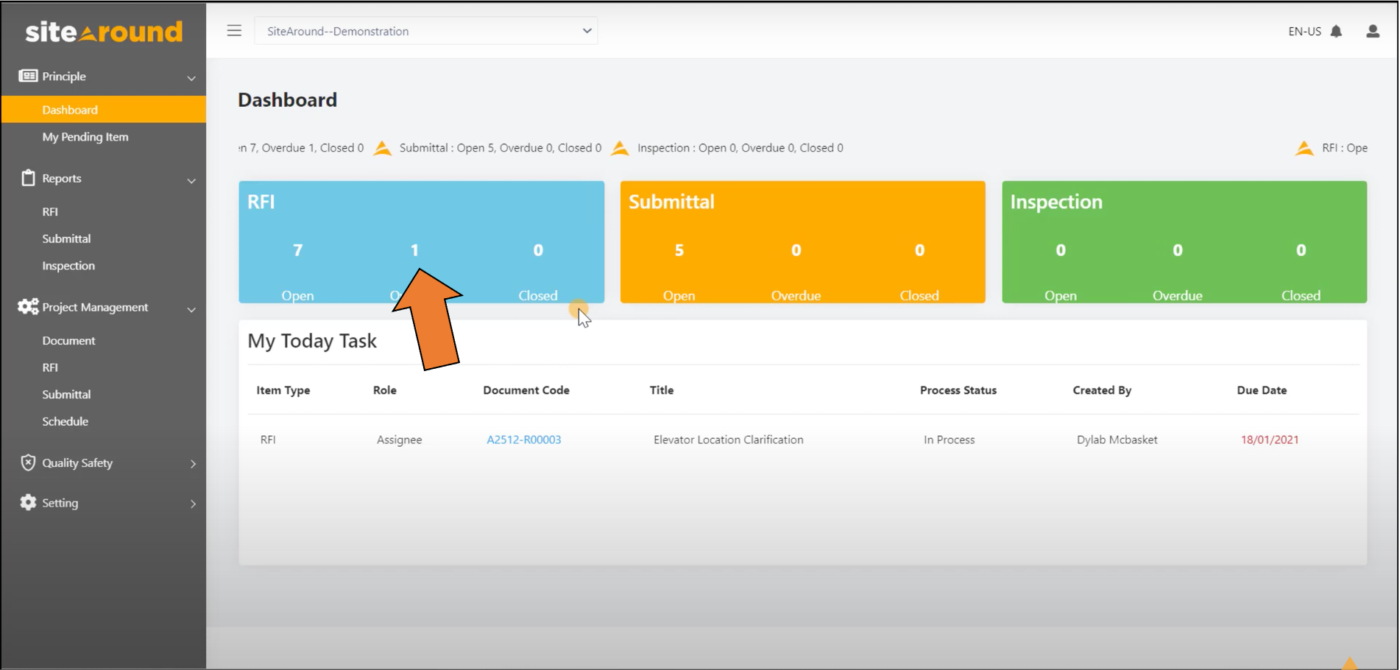
2. The “Dashboard” reflects the current number of RFI, Submittal, and Inspection divided into three main statuses: Open, Overdue, and Closed.
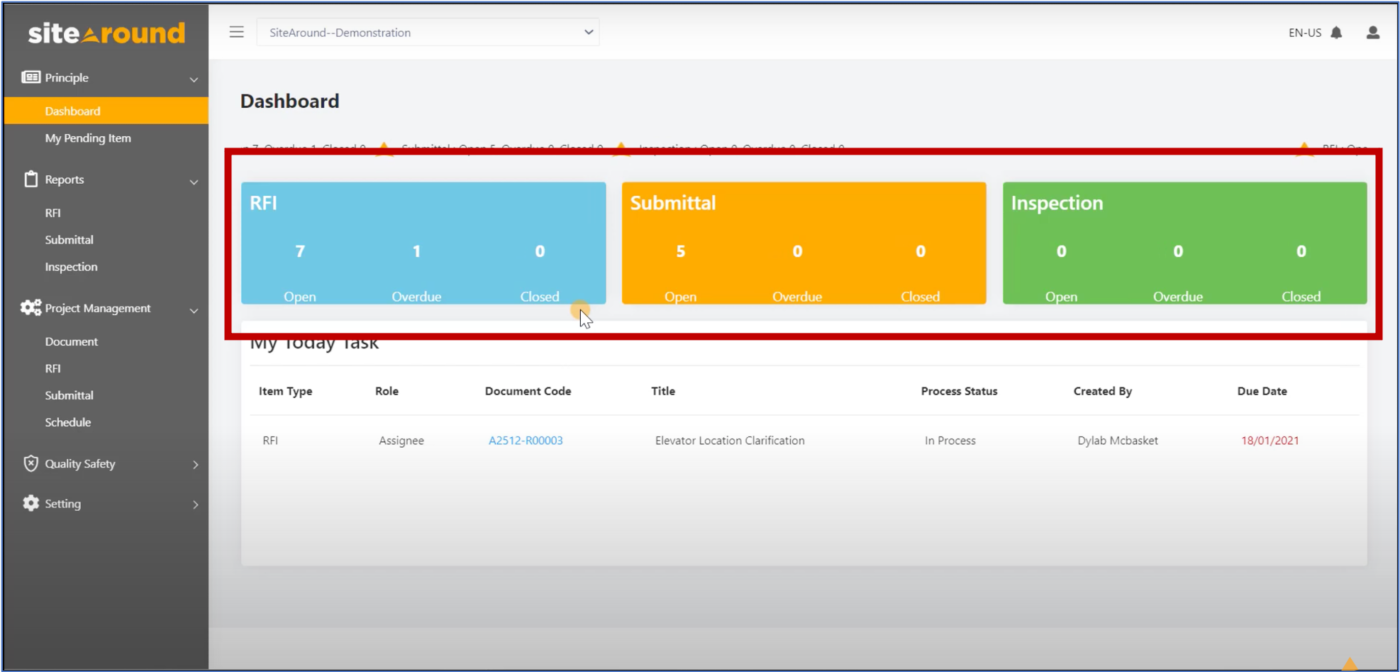
3. Simply click the number for each status to access them.
-
-
For example, when you click here, the system will bring you to the RFI page.
-
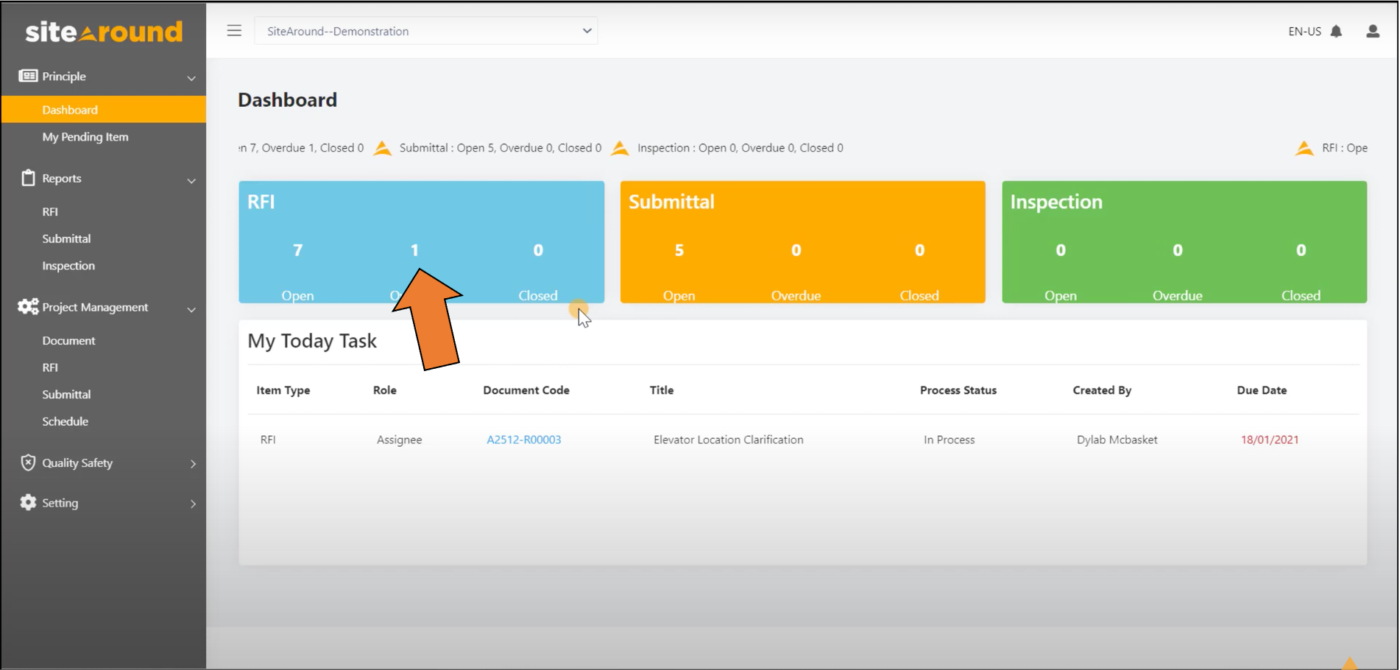
4. The “Dashboard” also displays your tasks for the day. Sitearound allows you to access the tasks that have been assigned to you and due today in a timely manner.